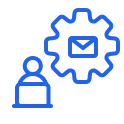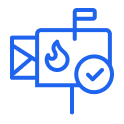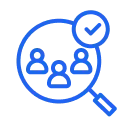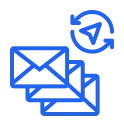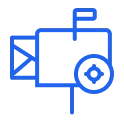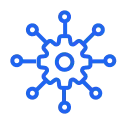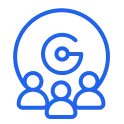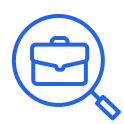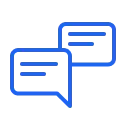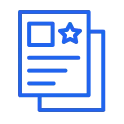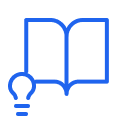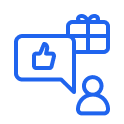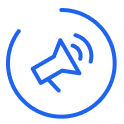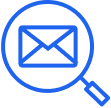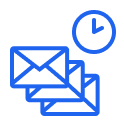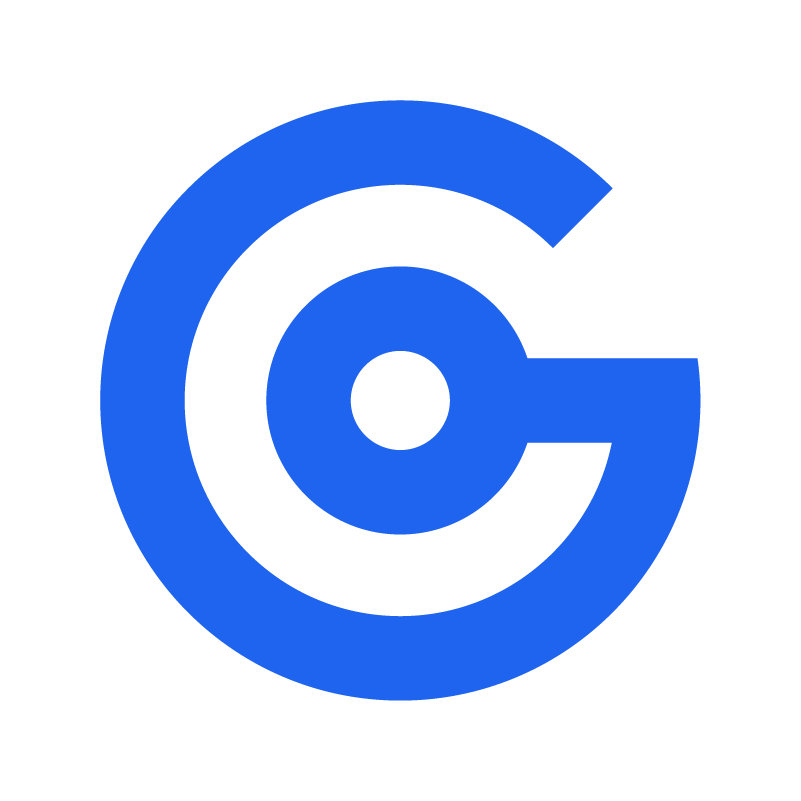Integrations
Seamless integrations for a better workflow
Maximize your productivity with seamless connections provided by Growbots.
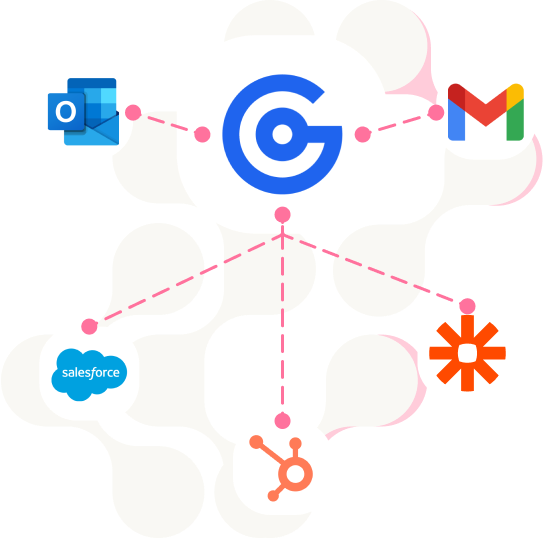
CRM integrations
Growbots is a cold email software that makes it possible to automate all of your outbound activities to improve the sales outreach process in your company while seamlessly integrating with your CRM.
Connect
Easily integrate your Growbots account with Salesforce and Hubspot. If you use a different CRM, you can connect Growbots to it using Zapier.
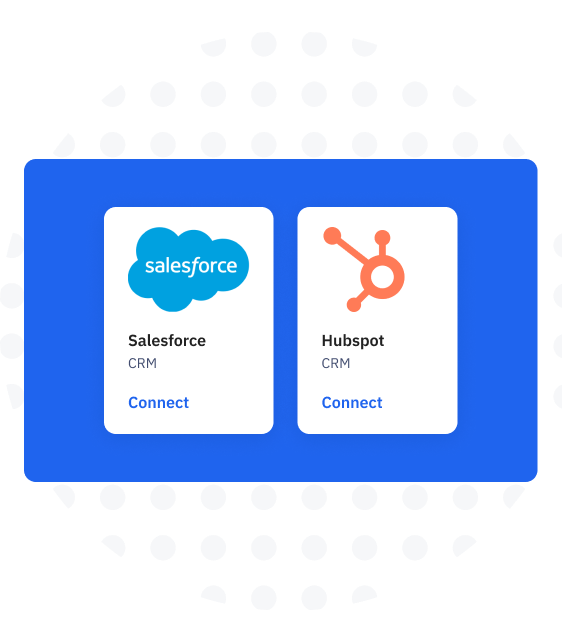
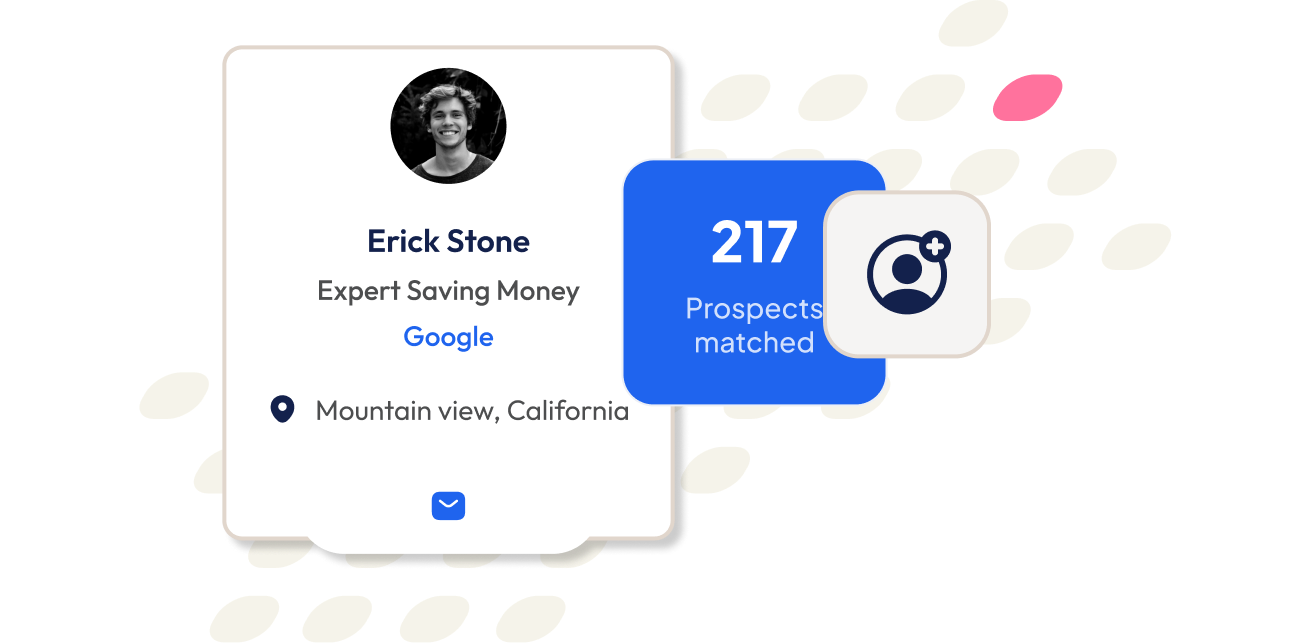
Match
Import your existing leads or contacts from CRM to your campaigns in Growbots.
Manage
Depending on your preference, classify prospects either as leads or contacts. We will match your process.
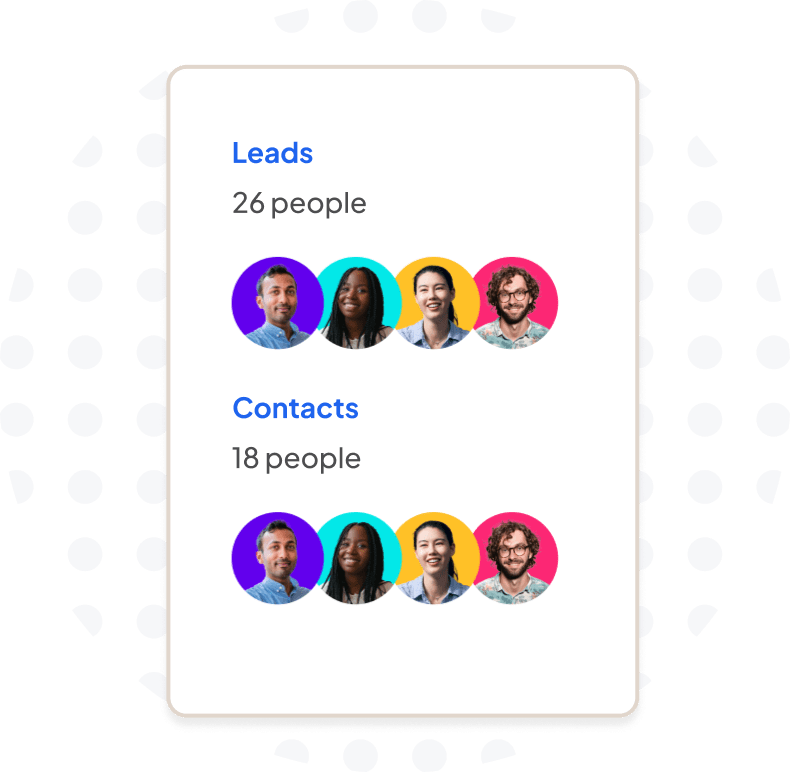
Update
Based on Growbots campaign and prospect data, decide on the information you want to update in your CRM using customizing field-mapping.
Email Integrations
As long as the email service providers have IMAP, SMTP, and SSL, you can connect it to Growbots.
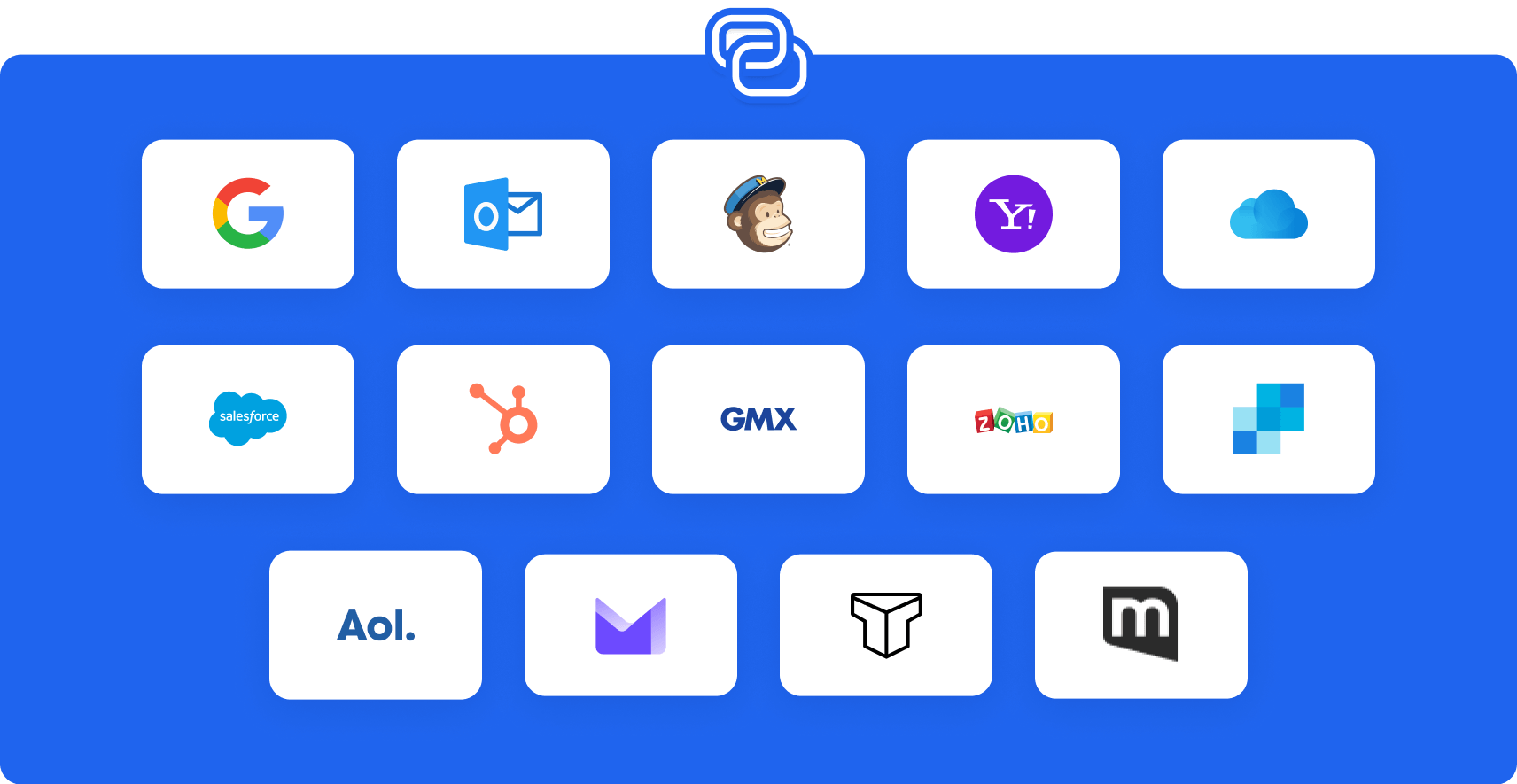
Customer stories
How our Concierge offer helped businesses like yours

Richard Brown
Senior Partner @ GlobalCX Innovations
We have had many, many deliverability issues using other providers to send marketing emails, including our CRM provider HubSpot. We like that Growbots sends emails via our Mail Server, not their own. Highly recommend that you follow the great instructions that Growbots provides for configuring your mail integration settings.
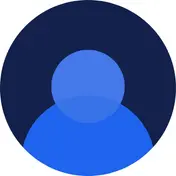
Verified G2 User
Works @ Small Business in Computer Software
Integration with HubSpot allows us to “graduate” leads that exhibit interest intent into HubSpot and maximize our outbound outreach without potentially harming our core domain reputation and also ensures each new HubSpot contact has the richest contact detail available prior to the rep following up personally. Also fabulous that we’re only offered contacts for purchase that don’t already exist in ou HubSpot database.

Jon Martin
Founder & CEO @ RevenueOps.Co
I love the ability to see the contacts and associated company prior to the purchase. The integration with HubSpot is great and super helpful!
Email integrations
What email address should I use for outbound?
We recommend either using emails which have already been used in email outreach, or creating brand new email account(s) specifically for outbound, rather than using your personal email address, so that the outbound communication and, for example, email suspensions don’t affect your day-to-day work. The email should be a personal email, rather than a position-based email (such as sales@yourdomain or contact@yourdomain.com), and it’s best to create such email(s) in the name of a high-level decision maker – it can improve the reply rates!
How do I connect an Outlook email account?
Due to some Microsoft-specific settings, the Outlook integration will always automatically connect the email you’re currently logged into in Outlook on your device. So in order to connect a different email address to Growbots, you need to either log into this particular email in Outlook first, or use an incognito window.
Why did my email get disconnected and how to reconnect it?
Your email can get disconnected from Growbots for a couple of reasons, the most common one being a password change. The other reason could be the fact this email got suspended by the email provider, which is perfectly normal while doing email campaigns. You can reactivate a suspended Gmail account in your Google Admin, and in case you’re using a different email provider – it should be possible in your admin panel or by contacting the email provider. In either case, you can reconnect the email in Settings -> Integrations by clicking the “Reconnect” button or, in some cases, by deleting and re-adding the account.
What does the SPF / DKIM notification mean?
These notifications are there to inform you that your domain is not set up according to our best practices, which can affect your deliverability and results due to your messages landing in SPAM. In this article you’ll find step-by-step instructions on how to set up your domain for email outreach.
I’m not using Gmail or Outlook email - what do I need to connect my email to Growbots?
You can integrate all sorts of emails not hosted on Gmail or Outlook, as long as they have active IMAP, SMTP and a valid SSL certificate. While connecting the email, you’ll be asked to provide your IMAP and SMTP ports – if you don’t know them, you should be able to find them in your email provider’s help page. Alternatively, it’s a good idea to reach out to the email provider’s customer support team or to your IT admin. Here we have some of the most common IMAP and SMTP settings.
CRM integrations
I don’t have Salesforce or HubSpot. Can I still integrate my CRM with Growbots?
In the majority of cases, the answer is YES. Although we don’t have a native integration with any other CRM platforms, it’s possible to integrate plenty other CRMs using a third-party tool called Zapier. You can see the instruction on how to connect an example CRM using Zapier in this article.
Will the CRM integration take care of excluding the companies I already have in the CRM?
On the first step of setting up the native Salesforce/HubSpot integration, you can decide whether you’d like to automatically exclude all contacts from your CRM. However, this excludes only specific people based on their email addresses. In order to exclude whole companies, it’s necessary to upload a CSV file with a list of their domains – you can do that in Settings -> Exclusions.
When I integrate my CRM, will all the leads be pushed from Growbots to my CRM?
You are able to specify exactly what triggers the push of a person from Growbots into your CRM. You can set it up in such a way that every prospect contacted through Growbtos gets pushed, but you can also transfer only the ones who opened an email, replied, or even gave you a positive reply.
Can I see the prospects’ replies in my CRM?
On the Track activity step of setting up your CRM integration you can decide what additional data gets pushed to your CRM. There you can activate the transfer of the prospects’ replies as well – although keep in mind that they will be pushed as activity in your CRM (and it’s possible you’ll need to adjust the activity filters to actually see them).
The other solution is to integrate the emails you use in Growbots with your CRM directly – this way all the communication with your prospects will be automatically logged in your CRM.
I don’t have the option to integrate a CRM in settings – why?
CRM integration is only available to admins in your Growbots organization. In case you don’t see such option in Settings -> Integrations, it means that you’re a regular user instead of an admin. In this case, simply ask your admin to integrate the CRM or to change your account to admin. You can check the user/admin roles in your account in Settings -> Organization.
Cold email software that you or your sales team will be thankful for
Start selling like crazy or talk to our expert during a demo. No strings attached.